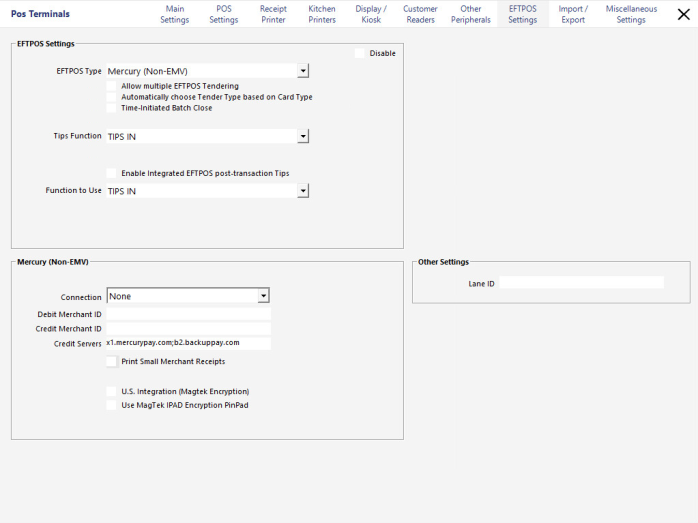
Go to Setup > POS Terminals > Modify > EFTPOS > Set the EFTPOS Type to Mercury (Non-EMV) > Select other options which may be required > Proceed to Mercury (Non-EMV) settings.
Go to Setup > POS Terminals > Modify > EFTPOS > Mercury (Non-EMV).
Connection - If required enter the COM Port to connect to the device.
Debit Merchant ID - Enter this detail if advised by your installer.
Credit Merchant ID - Enter this detail given to you by your installer.
Credit Servers - By default “x1.mercurypay.com;b2.backuppay.com” will be entered.
U.S. Integration - Select this checkbox when using this integration in the USA.
Use Magtek IPAD - Select this checkbox if you are using the MagTek IPAD PinPad. If selecting this option you must select to use U.S. Integration.